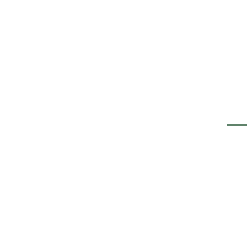See You at the 2026 Florida RV SuperShow
RV Decorating Ideas for the Holidays
Take a Southern Getaway for the Holidays
8 Family-Friendly Thanksgiving Activities
Best Stuffing Recipes for Thanksgiving
Welcome Reflections on Silver Lake to Sun Outdoors
Welcome Cape Island Resort and Carol Lynn Resorts East to Sun Outdoors
Veterans Day
Experience Holiday Magic at Sun Outdoors Myrtle Beach
3 Ways to Cook a Thanksgiving Turkey
Stories from the Sunny Side
Discover More Insights
- Popular tags
- tips
- camping-etiquette
- rv
- campsite
- campgrounds
- pet-friendly
- family-friendly
- rv resort
- travel
- camping
- vacation
- the-latest
- tips
- new-to-camping
- recipe
- soup
- fall
- winter
- camping-soup-recipe
- homemade-soup-for-camping
- easy-camping-meals
- checklist
- camping-gear
- tent
- cookware
- sleeping-bag
- backpack
- comfort
- campground
- vacation
- packing
- what-do-bring
- how-to-hook-up-your-rv
- rv-hookup-tips
- rv-maintenance
- rv-set-up
- camping-setup
- camping-with-toddlers
- family-camping-tips
- preparation-for-camping
- leveling-rv
- stabilizing-rv
- rv-camping-tips
- maintenance
- air-conditioning
- check-up
- snowbird
- health
- healthy-meals
- nutrition
- packing-tips
- packing-list
- top-reason-to-take-your-family-camping; family-camping; things-to-do; sun-outdoors
- rv-rentals
- renting-rv
- frequently-asked-questions
- buying-an-rv
- hydration
- summer-camping
- stay-cool-while-camping
- camping-tips
- grilled-banana-boat-recipe
- campfire
- treat
- snack
- bananas
- dessert
- easy-recipe
- foodies
- food
- banana
- s'mores
- national-smore-day
- fall-camping-tips
- fall-camping-gear
- sun-outdoors
- fall-camping
- cool-weather-camping-gear
- campfire-cooking
- meals
- easy
- stuffed-peppers
- beef
- casserole
- rice
- florida
- golfing
- wedding
- honeymoon
- events
- groups
- ocala-orange-lake
- golf
- getaway
- wedding-venue
- weddings-in-florida
- outdoor-venue
- summer-vacation-season
- camping-adventures
- spring-and-summer-getaways
- resort-amenities
- cinco-day-may-recipes
- layer-dip-recipe
- taco-dip
- mental-health
- nature
- health-benefits-of-camping
- vanilla
- recipe
- pudding
- seafood
- restaurant
- key-largo
- conch-house
- snack-recipe
- grab-and-go-snacks
- easy-snacks
- star-gazing
- constellations
- night-sky
- astrology
- astronomy
- family-fun
- snowbird-travel-tips
- eco-friendly
- green
- rving
- maine
- new-england
- saco-old-orchard-beach-koa
- the-latest
- wagon-wheel-campground-and-rv-
- wild-acres-rv-resort-and-campg
- healthy-rv-eating; healthy-eating-tip; tips; sun-outdoors; rv-meals; healthy-rv-meals
- st-patricks-day-recipe
- shamrock-bites-recipe
- holiday-dessert
- groups
- group-events
- host-your-event
- weddings
- family-reunion
- company-retreat
- scout-camping
- outdoor-wedding
- corporate-team-building
- activities
- summer
- kids
- things-to-do
- outdoors
- outdoor-activities-for-kids
- family-camping
- unplugging-kids
- winter-recipes
- slow-cooker-recipes; stew
- what-is-an-rv
- your-guide-to-different-types-of-rvs
- rv styles
- buy-or-rent-rv
- pickleball
- tennis
- activities
- outdoors-activities
- park-and-play-discounts
- long-term-stays
- annual-stays
- seasonal-stays
- monthly stays
- container-gardening
- rv-garden
- gardening-tips
- new-england
- fall-foliage
- best-rv-resorts-for-fall-foliage
- old-orchard-beach
- saco
- maine
- mystic
- connecticut
- massachusetts
- dennis-port
- peters-pond
- wild-acres
- scenic-drive
- fall-activities
- resorts
- best-fall-camping
- massachusetts
- island
- cape-cod
- pennsylvania
- amish-country
- pennsylvania-dutch
- sun-retreats-lancaster-county
- lancaster
- michigan
- ohio
- wine-tour
- wineries
- vineyards
- wine
- fall-foliage
- mid-atlantic-region
- rv-resorts
- new-york
- north-carolina
- new-jersey
- virginia
- fall-vacation-ideas
- autumn
- scenic-drives
- east-coast
- fall-colors
- autumn-leaves
- kayaking
- hiking-trails
- road-trips
- fall-hikes
- attractions
- ocean-city
- maryland
- globe-theater
- bark-beach
- horses-on-the-beach-history-trail
- main-street
- vacation-ideas
- fall-recipes
- campfire-cooking
- comfort-food
- salem
- witch-trials
- history
- halloween
- museums
- campers-haven-rv-resort
- peters-pond-rv-resort
- sandwich
- marco-naples-rv-resort
- sherkston-shores-rv-resort
- games
- outdoor-games
- petanque
- rocky-mountains
- pacific-coast
- utah
- california
- washington
- oregon
- family-dinner
- harvest-season
- harvest-season-fall-recipes
- how-to-winterize-your-home
- vacation-home
- winterizing-your-vacation-home
- winterizing-your-home
- potluck-recipes
- choosing-an-rv
- motorhome-vs-towable-rv
- buying-tips
- south
- sun-outdoors-sarasota
- foodie-restaurants
- restaurants
- sarasota
- sarasota-dining
- sarasota-food-guide
- best-restaurants-in-sarasota
- camping-trip
- camping-activities
- outdoor-fun
- whale-watch
- rv-resort
- dewinterizing
- rv-system-check
- rv-water-system
- rv-cooking
- camping-meals
- recipes
- blazing-star-rv-resort
- fiesta-san-antonio
- southwest
- texas
- sun-retreats
- travelers-world-rv-resort
- fiesta
- parade
- festival
- event
- campfires
- kindling
- diy-kindling
- campfire-tips
- campfire
- cooking
- cooking-equipment
- cooking-outdoors
- buy-a-vacation-home
- low-maintenance
- no-reservations
- outdoor-lifestyle
- margarita
- mint-julep
- mojito
- summer-cocktails
- drink-recipes
- gift-ideas
- mothers-day
- mothers-day-gift-guide
- camping-breakfasts
- fort-mackinac
- grand-hotel
- mackinac-bridge
- mackinac-island
- mackinac-island-state-park
- midwest
- petoskey-bay-harbor
- jellystone-petoskey
- sun-retreats-homosassa-river
- sun-retreats-crystal-river
- red-oaks-sun-rv-communities
- crystal-river-florida
- bay-scallop-season
- florida-scallop-season
- gulf-coast-resorts
- fishing-in-ontario
- ontario-canada
- best-fishing-locations-ontario-canada
- where-to-fish-in-ontario
- jellystone-park-at-birchwood-a
- jellystone-water-parks
- mid-atlantic
- water-park
- yogi-bears-water-zone
- best-beaches-ontario-canada
- ontario-beach-resorts
- best-beaches-in-ontario
- beach-packing-list
- family-friendly-beaches
- beach-activities
- ontario
- canada
- sherkston-shores
- tips-for-bug-free-rv
- pest-control
- campfire-songs
- sing-along
- best-campfire-songs
- sing-along-songs
- campfire-classics
- recipes
- campfire-cooking-tips
- bbq-tips
- camping-recipes
- sun-outdoors
- dog-beaches
- sun-retreats-sherkston-shores
- shipwreck-playground
- water-park-activities
- ontaro-summer-getaway
- ontario-canada
- water-parks-in-ontario
- summer-fun
- family-attractions
- military-camping-discount
- sun-military-discount
- sun-news
- savings
- offer
- best-rv-parks
- readers-digest
- camping-with-pets
- rving-with-dogs
- tips-for-rving-with-dog
- amusement-parks
- lancaster-county
- pennsylvania
- hersheypark
- dutch-wonderland
- dorney-park
- dutch-country
- energy-balls
- energy-bites
- no-bake
- healthy
- camping-snacks
- nut-free
- mobile-apps
- ios
- android
- campfire-recipes
- canada
- hiking
- biking
- trails
- niagara-falls
- niagara-falls-breweries
- sherkston-shores-beach-resort-
- the-true-north
- fall-camping-activities
- things-to-do-fall-camping
- campfire-cooking-with-kids
- cooking-with-kids
- fall-activities
- midwest-travel
- autumn-road-trips
- outdoor-adventure
- family-travel
- nature-getaways
- chocolate-caramel-smore
- elvis-smore
- gourmet-smores-recipes
- grasshopper-smore
- lemon-meringue-pie-smore
- peanut-butter-smore
- smores
- samoa-smore
- rent-rv
- rv-rentals
- rv-lifestyle
- renting-an-rv
- traveling-with-a-group
- camping-experience
- save-money-on-rv-rentals
- back-to-school-tips
- back-to-school-tips-for-parents
- camping-hacks
- niagara-falls-wineries
- wine-tastings
- vineyard
- niagara-wineries
- wine-country
- winery-tours
- how-to-pack-a-cooler
- how-to-pack-your-cooler
- packing-a-cooler
- steps-on-how-to-pack-your-cool
- babyproofing
- babyproof-your-rv
- babyproofing-tips
- how-to-babyproof-your-rv
- pumpkin-patches
- harvest-festivals
- scenic-trails
- rv-checklist
- rv-checklist-for-snowbirds
- snowbirds
- retirement
- senior-living
- florida
- rv-packing-list-for-snowbirds
- rv-snowbird-preparation
- snowbird-rv-travel-tips
- snowbird-rv-living
- winter-rv-packing-list
- snowbird-rv-checklist
- rv-jargon
- rv-slang-terms
- 49er-village-rv-resort
- cava-robles-rv-resort
- indian-wells-rv-resort
- vines-rv-resort
- west
- wine-country-rv-resort
- fall-activites
- big-bear-lake
- sugar-pine-point-state-park
- easy-halloween-recipes
- spooky-halloween-treats
- halloween-party-food
- coffee
- coffee-drinks
- types-of-coffee-drinks
- amazing-corn-mazes
- corn-maze
- regions
- wisconsin
- fall-festival
- farm
- fall-farm
- holiday
- costume
- charlevoix-apple-fest
- midwest-fall-foliage
- petoskey
- charlevoix-apple-fest-2025
- michigan-apple-festivals
- fall-foliage-in-michigan
- things-to-do-in-charlevoix-in-fall
- petoskey-fall-getaways
- midwest-fall-festivals
- michigan-apple-picking
- jellystone
- halloween
- halloween-rv-decorating
- halloween-rv-decorations
- halloween-rv-site
- halloween-decorating-ideas
- rv-halloween-decorations
- spooky-rv-decor
- great-smokey-mountains-national-park
- south-carolina
- richmond
- rv-winter-storage
- rv-winter-storage-hacks
- halloween-safety-tips
- trick-or-treating
- guide-to-winterizing-your-rv
- how-to-winterize-your-rv
- winterize-your-rv
- winterizing-your-rv
- safe-rv-driving-tips
- winter-rv-driving-tips
- holiday-rv-driving-tips
- rv-driving-tips
- caramel-corn
- gingerbread-cookies
- holiday-sweets
- hot-chocolate
- peppermint-bark
- holiday-sweet-treats; holiday-sweets; holiday-treats
- christmas-sweets; christmas-treats
- christmas-dessert-recipes
- easy-holiday-baking
- dairy-free-recipe
- how-to-cook-a-turkey
- how-to-cook-a-turkey-in-your-r
- rv-cooking
- thanksgiving
- thanksgiving-turkey
- golf-cart-safety
- holidays
- cookies
- holiday-recipes
- bike-trails
- bbq
- barbeque
- best-bbq-in-texas
- texas-bbq-joints
- park-model
- snowbird-planning-tips
- retirement-living
- new-years-resolution-ideas
- new-year's
- new-year's-resolutions
- rv-winter-driving-kit
- tips; how-to-create-rv-winter-driving-kit
- sun-outdoors-paso-robles
- exercise
- fitness
- sun-outdoors-coos-bay
- stay-fit-at-sun-outdoors; sun-outdoors
- fitness-centers
- exercise-classes
- excercise-while-traveling
- groundhog-day
- february
- candlemas
- texas
- road-trip
- dallas-fort-worth
- san-antonio
- cooking
- healthy-recipes
- black-bean-soup
- healthy-rv-recipes
- easy-rv-meals
- whole-wheat-pancakes
- hummus0and-avocado-wrap
- destinations
- great-lakes
- staycation
- football
- game-day-snacks
- bbq-meatballs
- french-onion-dip
- game-day-recipes
- super-bowl-snacks
- buffalo-wings
- apps
- appetizers
- best-places-to-retire
- naples
- how-to-plan-a-camping-trip
- vacation-planning. resorts
- saint-patricks-day
- st-patricks-day
- irish-holiday
- ireland
- four-leaf-clover
- luck-of-the-irish
- colorado
- granby-colorado
- river-run-rv-resort
- signature-sun-rv-resort
- rocky-mountains
- adirondack-gateway-rv-resort
- resort-features
- adirondack-mountains
- rv-camping
- what-to-pack
- camping-prep
- sun-news
- sun-unity
- earth-day
- celebrate-earth-day
- april-22
- sustainability
- environmental-impact
- community-clean-up
- jellystone-park-larkspur
- jellystone-park-luray
- jellystone-park-gardiner
- jellystone-park-williamsport
- jellystone-park-quarryville
- jellystone-park-western-new
- jellystone-park-birchwood
- yogi-bear
- jellystone-park
- canadian-border
- us-canada-border
- travel-tip
- border-crossing
- united-states-to-canada
- easter
- easter-recipes
- spring-recipes
- sweet-treats
- side-dishes
- frontier-town-rv-resort
- vacation-rentals
- theme-park
- campfire-recipes
- dutch-oven-apple-cobbler
- chicken-alfredo
- memorial-day
- memorial-day-recipes
- grilling
- summer-cookout
- grilled-chicken
- sunburn-relief
- sunburn
- sunburn-remedies
- natural-solutions
- how-to-heal-sunburn
- fathers-day
- fathers-day-gift-ideas
- gifts-for-the-camping-dad
- how-to-pack-an-rv
- how-to-pack-your-rv
- list-of-things-to-pack-in-your
- packing-an-rv
- cookout
- national-parks
- canada-day
- fort-tatham-rv-resort-and-campground
- great-smoky-mountains-national-park
- nantahala
- 4th-of-july
- fourth-of-july
- independence-day
- sunfest
- blueberry-picking
- season
- region
- cottages
- vacation-homes
- buy-a-vacation-house
- niagara
- farms
- creamsicle
- resorts
- sun-outdoors-pigeon-force
- tennessee
- smoky-mountains
- camground-amenities
- rving-with-pets
- tips-for-rving-with-pets
- traveling-with-pets
- campfire-foil-packet-recipes
- campfire-foil-packets
- foil-packet-recipes
- foil-packets
- fall-crafts
- kids-crafts
- lobster
- arches-national-park
- moab
- beer
- breweries
- colorado
- hidden-ridge-rv-resort
- indian-creek-rv-camping-resort
- petoskey-rv-resort
- camping-costumes
- halloween-costumes
- halloween-camping-costumes
- arizona
- sun-retreats-ocala-orange-lake
- northwest
- palm-creek-resort-and-residences
- golfing-getaway
- golf-resorts
- fall-camping
- apples
- apple-recipes
- fishing
- chesapeake-bay
- holiday-recipes
- treetops
- rv-community
- dallas-cowboys
- at&t-stadium
- crystal-river
- gulf-coast
- jellystone-park-at-birchwood-a
- sleepy-hollow-ny
- california
- winter-getaway
- hiking
- how-to-cook-a-thanksgiving-turkey
- unique-turkey-recipes
- christmas
- orlando-florida
- palm-springs-california
- san-antonio-texas
- spring-break
- orlando-attractions
- san-antonio-activities
- palm-springs-resorts
- sweets
- valentines-day
- paso-robles
- rv-decorating-ideas
- christmas
- holidays
- holiday decor
- christmas decor
- holiday-sweets
- holiday-baking
- desserts
- destinations
- leaf-verde-rv-resort
- lost-dutchman-mh-and-rv-resort
- palm-creek-golf-and-rv-resort
- sticking-to-your-new-years-resolution
- new-years-tips
- snacks
- game-day
- jacksonville
- pecan-park
- blue-star-rv-resort
- wildflowers
- lost-dutchman
- saguaro-national-park
- arboretum
- long-term-guests
- long-term-stay-program
- rv-longer
- rv-longer-program
- snowbirds
- travel-tips
- working-from-home
- working-remotely
- remote-work
- work-from-home
- great-smoky-mountains-national
- sun-outdoors-sevierville-pigeo
- pigeon-forge
- board-games
- things-to-do
- classic-board-games
- new-board-games
- dice-games
- card-games
- interactive-online-games
- game-night-ideas
- easy-recipes
- chicken-tikka-masala
- burrito-bowls
- beef-and-broccoli
- rv-meals
- easter-crafts
- kids-activities
- spring-crafts
- craft-stick-carrots
- marble-easter-eggs
- bunny-baskets
- mason-jar-crafts
- festive-decorations
- spring-cleaning
- diy-spring-cleaning-ideas
- clean-home
- yard-prep
- garden-planning
- window-cleaning
- decluttering
- rv-organization
- gardening
- spring
- rving-with-pets
- smoothies
- amish-country
- lake-in-wood-rv-resort
- resort
- fitness
- health
- family-vacation
- vacation-planning
- austin-lone-star-rv-resort
- blazing-star-rv-resort
- hill-country-cottage-and-rv-re
- la-hacienda-rv-resort
- texas-hill-country
- lake-travis
- day-trip
- door-county
- fond-du-lac-east-kettle-moraine
- philadelphia-day-trips
- home-decor
- home-decorating
- coffee
- niagara-region
- infographic
- vegan-recipes
- hershey
- things-to-do-near-hershey
- fort-tatham-rv-resort-and-camp
- jellystone-park-of-western-new
- oceanside-rv-resort-campground
- the-sands-rv-and-golf-resort
- waterfalls
- sun-outdoors-pigeon-forge
- rv-maintenance
- family-vacation
- beach
- safari
- at-home-activities
- infographic
- travel-with-kids
- breweries
- beer
- spirits
- hiking-etiquette
- trail-etiquette
- water-parks
- sun-outdoors-resorts
- myrtle-beach
- sherkston-ontario
- new-oleans
- frontier-town
- sherkston-shores-beach-resort
- big-timber-lake-rv-and-camping
- cape-may
- jersey-shore
- long-beach-rv-resort
- alabama
- gulf-shores
- pandion-ridge-rv-resort
- shopping
- outlet-mall
- orange-beach
- sun-outdoors-lancaster-county
- pennsylvania-foods
- philly-cheesesteaks
- hidn-pines-rv-resort
- wagon-wheel-rv-resort-campgrou
- wild-acres-rv-resort-and-campground
- vacation-rental
- biking
- bike-safety
- illinois
- petoskey-koa
- silver-creek-rv-resort
- indiana
- lake-rudolph
- louisiana
- miniature-golf
- mini-golf
- kayaking
- kayaking-tips
- kayaking-safety
- burger-recipes
- labor-day
- oregon-coast
- sun-outdoors-myrtle-beach
- sun-outdoors-rocky-mountains
- canyonlands-national-park
- horseback-riding
- adirondack-gateway
- geneva-on-the-lake
- apple-picking
- apple-picking-near-me
- best-apple-orchards
- apple-picking-season
- autumn-travel
- family-fall-trips
- orchards-in-michigan
- new-england-apple-picking
- amish
- gettysburg
- doylestown
- philadelphia
- king-of-prussia
- hurricane-preparedness
- hurricane-preparedness-checklist
- hurricane-emergency-kit
- hurricane-season-safety
- hiking-tips
- beginnner-hiking
- trail-mix
- fall-color
- fall-foilage
- campground
- staycation ideas
- moab-valley
- salt-lake-city
- canyonlands-gateway
- arches-gateway
- garden-city
- sun-retreats-old-orchard-beach
- maine-campground
- saco-old-orchard-beach
- family-friendly-halloween-movies
- spooky-season
- halloween-classics
- chili
- pumpkin-seeds
- sweet
- savory
- veterans-day
- military-offer
- specials
- tent-camping
- full-hookup
- halloween-menu
- easy-halloween-recipes
- spooky-snacks
- halloween-buddies
- witch-finger-breadsticks
- hot-dog-mummies
- ghost-cookies
- halloween-appetizers
- halloween-desserts
- full-time-rv
- remote-job
- florida-vacation-homes
- home-sales
- second-home
- stuffing-recipes
- thanksgiving-stuffing
- best-thanksgiving-sides
- holiday-table
- decorating-tips
- festive-table-decor
- holiday-centerpiece
- mood-lighting
- napkin-folding
- table-settings
- holiday-decorations
- crafts
- diy
- gift-ideas
- diy-christmas-gifts
- christmas-gifts-for-crafty-campers
- homemade-holiday-crafts
- budget-friendly-holiday-gifts
- vitamins
- healthy-foods
- immunity-with-whole-foods
- eat-healthy
- club-naples-rv-resort
- dunedin-rv-resort
- hidden-river-rv-resort
- kissimmee-south-mh-rv-resort
- lake-san-marino-rv-resort
- mill-creek-rv-resort
- naples-rv-resort
- palm-creek-resort-residences
- rainbow-village-of-largo
- reunion-lake-rv-resort
- spanish-main-mh-and-rv-resort
- hot-chocolate
- hot-cocoa-recipes
- hot-chocolate-recipes
- stocking-stuffers
- camping
- snow-activities
- exercise
- home-fitness
- equipment
- snowbird-planning-tips
- types-of-snowbirds
- detox
- hydration
- arches-national-park
- stargazing
- sun-outdoors-arches-gateway
- sun-outdoors-canyonlands-gateway
- sun-outdoors-moab-downtown
- sun-outdoors-north-moab
- dark-sky
- dark-skies
- dark-sky-parks; star-gazing
- grow-your-own-vegetables
- indoor-gardens
- savory-pies
- taco-pie
- chicken-pot-pie
- read
- books
- austin-lone-star-rv-resort
- sandy-lake-rv-resort
- treetops-rv-resort
- lone-star-state
- maple-syrup
- winter-park
- skiing
- snowshoeing
- snow
- snowsports
- snowshoe
- snowboard
- sledding
- tubing
- snowbird
- zephyrhills
- rv-living
- bluebonnet
- strawberries
- mid-atlantic
- shenandoah
- shenandoah-national-park
- fort-myers
- groves-rv-resort
- indian-creek-rv-resort-and-mh-
- siesta-bay-rv-resort
- woodsmoke-camping-resort
- fort-myers-beach
- tampa
- clearwater
- dunedin
- spring-camping-essentials
- spring-camping-tips
- spring-camping
- buckeye
- zoo
- park
- st-patrick's-day-recipes
- irish-food
- traditional-irish-dishes
- el-capitan-canyon
- ocean-mesa-rv-resort
- santa-barbara
- glamping
- delaware
- leisure-point-resort
- rehoboth-beach
- sea-air-village
- packages
- rv-life
- full-time-rv
- deliveries
- amazon
- mail-forwarding
- nomadic-rv-lifestyle
- daytona-beach
- florida-keys
- florida-road-trip
- florida-vacation
- lakeland
- orlando
- the-keys
- jacksonville-zoo
- walt-disney-world
- bear-lake
- blue-water-beach-resort
- alabama
- mobile-alabama
- country-squire-mh-and-rv-resor
- daytona-beach-rv-resort
- grand-lake-rv-golf-resort
- homosassa-river-rv-resort
- manatees
- orange-city-rv-resort
- rock-crusher-canyon-rv-resort
- national-park-week
- national-park-foundation
- sun-outdoors-partnership
- visit-national-parks
- virtual-tours
- aerial-adventure-park
- high ropes
- zipline
- zip-line-courses
- moab
- rafting
- national parks
- gwynns-island
- jellystone-park-at-natural-bridge
- new-point
- sand-dunes
- dunes
- lake-michigan
- sun-retreats-birch-bay
- west-coast-the-rockies
- cape-cod
- cape-cod-rv-resort
- senior living
- 55+-senior-living
- casa-grande-retirement-community
- active-adult-resort
- sun-outdoors; things-to-do
- mothers-day-activities
- camping-ideas-mothers-day
- outdoor-brunch-ideas
- strawberry-picking
- tips-on-strawberry-picking
- cape-may
- cape-may-naval-attractions
- sun-outdoors-cape-may
- naval-attractions
- military
- armed-forces
- attractions
- naval-history
- golf-courses-in-gulf-shores
- gulf-shores-golf
- golfing-in-alabama
- 18-hole
- gulf-state-park
- fruit-slush
- lake-erie
- maine-attractions
- arcadia-national-park
- camping; rv; decor
- rotisserie-chicken
- fathers-day
- gift-cards
- corn
- corn-on-the-cob
- summer-side-dish
- how-to-cook-corn-on-the-cob
- grilled-corn
- big-timber-lake-rv-and-camping
- seashore-campsites-and-rv-reso
- avalon
- whale-watching
- seashore
- ocean-city-gateway
- fort-whaley
- rv-camping-in-ocean-city
- ocean-city-attractions
- juneteenth
- outdoor-afro
- boston
- campers-haven
- marthas-vineyard
- house-rentals
- hammock. national-hammock-day
- buying-a-hammock
- charter-fishing
- fishing-in-alabama
- atlantic-city
- shady-pines
- wildwood
- long-beach-island
- 4th-of-july-campsite-decorations
- 4th-of-july-campsite-decor; 4th-of-july-decor
- 4th-of-july-decorations
- rv-essentials-checklist
- rv-emergency-kit
- first-aid
- tents
- buy-a-tent
- types-of-tents
- tent-buying-guide
- how-to-buy-a-tent
- outdoor-adventures
- beginner-camping
- amusement-parks
- hot-dogs
- regional-food
- national-hot-dog-day
- daquiris
- alcoholic
- cocktails
- road-trip
- pelican-rv-resort-and-marina
- marathon
- sun-retreats-san-antonio-west
- rv-park
- roller-coasters
- accessible
- wheelchair
- petoskey-michigan
- shopping
- area-attractions
- checklist
- tent-camping-checklist
- camping-essentials
- campsite-kitchen
- tourist-attractions
- rv
- types-of-rvs
- recreational-vehicle
- buying-rv
- nantahala
- blue-ridge-mountains
- rock-river
- coast
- san-diego
- chula-vista
- venice-beach
- san-luis-obispo
- big-sur
- orange-beach
- swimming
- fishing
- angler
- lake-okeechobee
- best-fishing-spots
- fall-fishing-spots
- anglers
- new-jersey
- cape-may-wildwood
- best-golf-courses-in-cape-may
- cape-may-golfing
- weekend-getaway-tips
- statue-of-liberty
- disneyland
- dollywood
- waco
- new-ywork-city
- labor-day-activities
- game-day-recipes
- football-snacks
- fajitas
- vegetarian
- iowa
- kentucky
- gas
- save-money
- delaware
- ferry
- hiking-trails
- california-hiking
- halloween-camping
- fall-camping-events
- family-halloween-getaways
- spooky-weekend-activities
- halloween-at-sun-outdoors
- halloween-events-for-kids
- trick-or-treat-camping
- fall-family-travel-ideas
- outdoor-halloween-activities
- costume-parade-ideas
- off-season
- upstate-new-york
- buffalo
- rochester
- albany
- letchworth-state-park
- day-trips
- atlantic-city
- travel
- resort-amenities
- miniature-golf-courses
- courses
- mini-bowling-alley
- pickleball
- water-parks
- vacation-amenities
- arizona
- sherkston
- new-orleans
- rocky mountains
- halloween; pumpkin-carving-tips; jack-o-lantern
- halloween-decorations
- seaport
- hartford
- mohegan-sun
- vacation-rentals
- lancaster-country
- garden-city-utah
- hotel
- motel
- rustic-camping
- lake-rudolph
- santa-claus
- holiday-world
- family-campground-in-santa-claus-indiana
- seasonal-camping-getaways
- lake-rudolph-campground
- things-to-do-near-holiday-world
- festivals
- daytona
- grand-canyon
- fireworks
- july-4th
- fourth-of-july-fireworks
- north-america
- independence-day-celebrations
- fireworks-events
- 4th-of-july-festivities
- drive-in-theaters
- movies
- aquariums
- lighthouses
- sunset
- best-sunsets
- birds
- birding-hotspots
- roller-coaster
- rv-living
- extended-stays
- full-time-living-in-florida
- florida-site-lock-program
- tax-benefits
- colorado; activities; skiing; camping; outdoor-adventure
- things-to-do-in-colorado
- arapahoe-basin
- mesa-verde-national-park
- no-membership-fees
- rving-save-gas
- save-gas-money
- uv-damage
- rv-uv-protection
- rv-cover
- ultraviolet protection
- memorial-day-activities
- memorial-day-weekend
- resort amenities
- resort activities
- ways-to-get-around-a-campground
- golf-cart
- bike
- bicycle
- golf-carts
- scooter
- scooters
- electric-bike
- e-bike
- michigan-rv-resorts
- lake michigan
- ludington
- silver-lake
- grand-rapids
- detroit
- metro-detroit
- americas-third-coast
- third-coast
- firework-alternatives
- 4th-of-july
- patriotic crafts
- bear-lake
- sun-outdoors-garden-city
- sun-outdoors-salt-lake-city
- summer-hydration
- hydrating-fruits-and-vegetables
- natural-summer-hydration
- high-water-content-foods
- new-jersey-road-trip
- how-to-prevent-bug-bites-while-camping
- bug-bite-prevention
- treating-bug-bites
- bug-stings
- mosquitos
- ticks
- labor-day-weekend-meal-ideas
- labor-day-weekend
- labor-less-meal-prep
- fall-crafts
- natural-fall-crafts
- fall-desserts
- pumpkin-spice
- pears
- fall-sweets
- voting
- election-day
- how-to-vote-while-on-vacation
- absentee-voting
- thanksgiving-side-dishes
- sauerkraut
- creamed-onions
- butter-beans
- wild-rice-casserole
- corn-spoon-bread
- frogs-eye-salad
- empanadas
- mushroom-gravy
- acorn-squash
- sun-outdoors-gift-card
- gift-card
- purchase-gift-cards
- the-dyrt-magazine-awards
- sun-outdoors-cape-charles
- sun-outdoors-lake-rudolph
- 2022-best-places-to-camp
- wine-tasting-regions
- california-wine-country-oregon-wine-country-midwest-wine-region
- new-york-wine-trail
- ontario-canada-wine-region
- canada-niagara-wine-region
- county
- paso-robles-wine-region
- napa-valley
- california-wine
- midwest-wineries
- oregon-wine-country
- myrtle-beach-fall
- february-events-festivals-florida
- 2026
- music
- state-fair
- spring-training
- daytona-500
- mlb-spring-training
- upstate-new york
- boating
- lake-ontario
- thousand-0islands
- 1000 islands
- historic-island-lodging
- vacation rentals
- myrtle-beach
- vacation rentals
- rv-sites
- family-friendly-amenities
- wild-acres-rv-resort-and-camping
- carolina-pines
- holiday-events
- christmas-activities
- safety-tips
- first-aid
- safety
- camping-safety-tips
- camping-checklist
- rv-camping-safety
- first-aid-kit-for-camping
- bear-safety
- mosquito-repellent
- camping-preparation
- hiking-safety
- camping
- cottage
- sun-rv-resorts
- reflections-on-silver-lake
- avon-park
- 55+
- retirement-home
- cape-island-resort
- carol-lynn-resorts-east
- atlantic-ocean
- December 2025 (3)
- November 2025 (8)
- October 2025 (13)
- September 2025 (11)
- August 2025 (8)
- July 2025 (4)
- June 2025 (4)
- May 2025 (5)
- April 2025 (5)
- March 2025 (4)
- January 2025 (1)
- October 2024 (6)
- September 2024 (6)
- August 2024 (4)
- June 2024 (4)
- May 2024 (6)
- April 2024 (1)
- March 2024 (5)
- February 2024 (1)
- January 2024 (1)
- December 2023 (1)
- November 2023 (2)
- October 2023 (2)
- September 2023 (1)
- August 2023 (2)
- July 2023 (1)
- June 2023 (3)
- May 2023 (1)
- April 2023 (3)
- March 2023 (2)
- January 2023 (2)
- December 2022 (4)
- November 2022 (4)
- October 2022 (2)
- September 2022 (4)
- August 2022 (1)
- July 2022 (4)
- June 2022 (3)
- May 2022 (3)
- April 2022 (1)
- March 2022 (2)
- February 2022 (1)
- November 2021 (1)
- October 2021 (1)
- September 2021 (9)
- August 2021 (9)
- July 2021 (10)
- June 2021 (11)
- May 2021 (8)
- April 2021 (6)
- March 2021 (10)
- February 2021 (5)
- January 2021 (6)
- December 2020 (5)
- November 2020 (4)
- October 2020 (8)
- September 2020 (7)
- August 2020 (4)
- July 2020 (11)
- June 2020 (9)
- May 2020 (7)
- April 2020 (7)
- March 2020 (6)
- February 2020 (3)
- January 2020 (3)
- November 2019 (2)
- October 2019 (6)
- September 2019 (5)
- August 2019 (4)
- July 2019 (4)
- June 2019 (9)
- May 2019 (1)
- April 2019 (4)
- March 2019 (3)
- February 2019 (3)
- January 2019 (2)
- December 2018 (3)
- November 2018 (3)
- October 2018 (5)
- September 2018 (3)
- August 2018 (9)
- July 2018 (8)
- June 2018 (6)
- May 2018 (4)
- April 2018 (1)
- March 2018 (5)
- January 2018 (1)
- December 2017 (1)
- October 2017 (3)
- September 2017 (2)
- August 2017 (2)
- June 2017 (1)
- May 2017 (1)
- March 2016 (1)
recent searches
search inspiration
- Search for pet-friendly lakefront RV sites in Michigan under $75 per night.
- List campgrounds in Colorado with full hookups and easy hiking access.
- Find cabins in California national parks available this weekend.
Yes. All-age manufactured home communities offer friendly neighborhoods and amenities for families, such as basketball and pickleball courts, playgrounds, community centers, outdoor pools, and dog parks.
Title goes here lorem ipsum
Lorem ipsum a eu dignissim nunc nascetur sed nibh imperdiet porttitor imperdiet duis viverra pharetra...
Title goes here lorem ipsum
Lorem ipsum a eu dignissim nunc nascetur sed nibh imperdiet porttitor imperdiet duis viverra pharetra...
Title goes here lorem ipsum
Lorem ipsum a eu dignissim nunc nascetur sed nibh imperdiet porttitor imperdiet duis viverra pharetra...
- Search for pet-friendly lakefront RV sites in Michigan under $75 per night.
- List campgrounds in Colorado with full hookups and easy hiking access.
- Find cabins in California national parks available this weekend.
Leaving Site
You are about to enter our customer portal. The portal allows current long-term (seasonal or annual) guests to check balances, make payments, and much more.
If you are not a current long-term guest, please close this window to book an online reservation or a long-term stay.